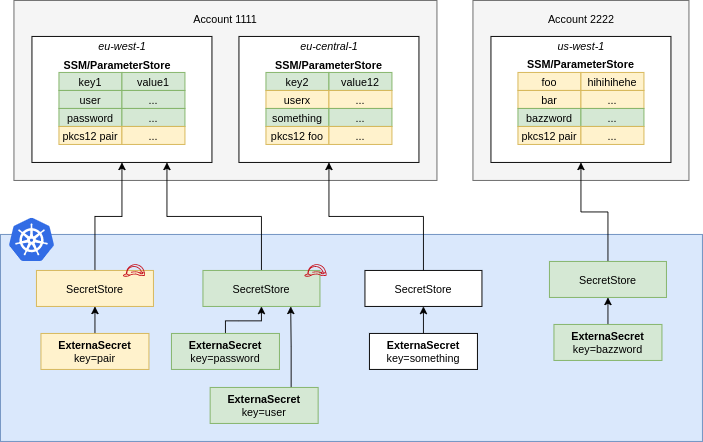5.6 KiB
Parameter Store
A ParameterStore points to AWS SSM Parameter Store in a certain account within a
defined region. You should define Roles that define fine-grained access to
individual secrets and pass them to ESO using spec.provider.aws.role. This
way users of the SecretStore can only access the secrets necessary.
{% include 'aws-parameter-store.yaml' %}
NOTE: In case of a ClusterSecretStore, Be sure to provide namespace in accessKeyIDSecretRef and secretAccessKeySecretRef with the namespaces where the secrets reside.
!!! warning "API Pricing & Throttling" The SSM Parameter Store API is charged by throughput and is available in different tiers, see pricing. Please estimate your costs before using ESO. Cost depends on the RefreshInterval of your ExternalSecrets.
IAM Policy
Fetching Parameters
The example policy below shows the minimum required permissions for fetching SSM parameters. This policy permits pinning down access to secrets with a path matching dev-*. Other operations may require additional permission. For example, finding parameters based on tags will also require ssm:DescribeParameters and tag:GetResources permission with "Resource": "*". Generally, the specific permission required will be logged as an error if an operation fails.
For further information see AWS Documentation.
{
"Version": "2012-10-17",
"Statement": [
{
"Effect": "Allow",
"Action": [
"ssm:GetParameter*",
],
"Resource": "arn:aws:ssm:us-east-2:1234567889911:parameter/dev-*"
}
]
}
Pushing Parameters
The example policy below shows the minimum required permissions for pushing SSM parameters. Like with the fetching policy it restricts the path in which it can push secrets too.
{
"Action": [
"ssm:GetParameter*",
"ssm:PutParameter*",
"ssm:AddTagsToResource",
"ssm:ListTagsForResource"
],
"Effect": "Allow",
"Resource": "arn:aws:ssm:us-east-2:1234567889911:parameter/dev-*"
}
JSON Secret Values
You can store JSON objects in a parameter. You can access nested values or arrays using gjson syntax:
Consider the following JSON object that is stored in the Parameter Store key friendslist:
{
"name": {"first": "Tom", "last": "Anderson"},
"friends": [
{"first": "Dale", "last": "Murphy"},
{"first": "Roger", "last": "Craig"},
{"first": "Jane", "last": "Murphy"}
]
}
This is an example on how you would look up nested keys in the above json object:
apiVersion: external-secrets.io/v1beta1
kind: ExternalSecret
metadata:
name: extract-data
spec:
# [omitted for brevity]
data:
- secretKey: my_name
remoteRef:
key: friendslist
property: name.first # Tom
- secretKey: first_friend
remoteRef:
key: friendslist
property: friends.1.first # Roger
# metadataPolicy to fetch all the tags in JSON format
- secretKey: tags
remoteRef:
metadataPolicy: Fetch
key: database-credentials
# metadataPolicy to fetch a specific tag (dev) from the source secret
- secretKey: developer
remoteRef:
metadataPolicy: Fetch
key: database-credentials
property: dev
Parameter Versions
ParameterStore creates a new version of a parameter every time it is updated with a new value. The parameter can be referenced via the version property
SetSecret
The SetSecret method for the Parameter Store allows the user to set the value stored within the Kubernetes cluster to the remote AWS Parameter Store.
Creating a Push Secret
{% include "full-pushsecret.yaml" %}
Additional Metadata for PushSecret
Optionally, it is possible to configure additional options for the parameter such as Type and encryption Key. To control this behaviour you can set the following provider's metadata:
{% include 'aws-pm-push-secret-with-metadata.yaml' %}
parameterStoreType takes three options. String, StringList, and SecureString, where String is the default.
parameterStoreKeyID takes a KMS Key $ID or $ARN (in case a key source is created in another account) as a string, where alias/aws/ssm is the default. This property is only used if parameterStoreType is set as SecureString.
Check successful secret sync
To be able to check that the secret has been succesfully synced you can run the following command:
kubectl get pushsecret pushsecret-example
If the secret has synced successfully it will show the status as "Synced".
Test new secret using AWS CLI
To View your parameter on AWS Parameter Store using the AWS CLI, install and login to the AWS CLI using the following guide: AWS CLI.
Run the following commands to get your synchronized parameter from AWS Parameter Store:
aws ssm get-parameter --name=my-first-parameter --region=us-east-1
You should see something similar to the following output:
{
"Parameter": {
"Name": "my-first-parameter",
"Type": "String",
"Value": "charmander",
"Version": 4,
"LastModifiedDate": "2022-09-15T13:04:31.098000-03:00",
"ARN": "arn:aws:ssm:us-east-1:1234567890123:parameter/my-first-parameter",
"DataType": "text"
}
}
--8<-- "snippets/provider-aws-access.md"