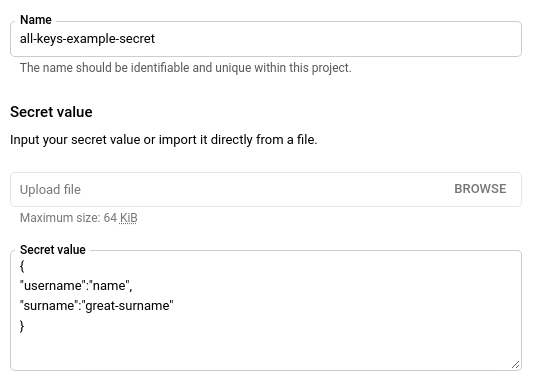* Update all-keys-one-secret.md Signed-off-by: Mohit Bishesh mohitbishesh7@gmail.com Signed-off-by: Mohit Bishesh <74617917+MohitBishesh@users.noreply.github.com> Signed-off-by: Mohit Bishesh <mohitbishesh7@gmail.com> * Updating the grammar and surname Signed-off-by: Mohit Bishesh <mohitbishesh7@gmail.com> Signed-off-by: Mohit Bishesh <mohitbishesh7@gmail.com> --------- Signed-off-by: Mohit Bishesh <74617917+MohitBishesh@users.noreply.github.com> Signed-off-by: Mohit Bishesh <mohitbishesh7@gmail.com>
2.9 KiB
All Keys, One Secret
To get multiple key-values from an external secret, not having to worry about how many, or what these keys are, we have to use the dataFrom field of the ExternalSecret resource, instead of the data field. We will give an example here with the gcp provider (should work with other providers in the same way).
Please follow the authentication and SecretStore steps of the Google Cloud Secrets Manager guide to setup access to your google cloud account first.
Then create a secret in Google Cloud Secret Manager that contains a JSON string with multiple key values like this:
Let's call this secret all-keys-example-secret on Google Cloud.
Creating dataFrom external secret
Now, when creating our ExternalSecret resource, instead of using the data field, we use the dataFrom field:
{% include 'gcpsm-data-from-external-secret.yaml' %}
Here, "example" is the name of the external secret that will be created in our cluster.
Whereas, "secret-to-be-created" is the name of Kubernetes secrets that will be created.
Note: Since these secrets are namespace-based resources, you can also explicitly specify the "namespace" under the "metadata" block of the above external secret file.
when we use,
dataFrom:
- extract:
key: all-keys-example-secret
We get all the key-value pairs present over the remote secret store (GCP or AWS or Azure) and can pass either all or a few key-values as environment variables.
Please note that, "all-keys-example-secret" is the name of your secret present on GCP/AWS secrets manager/Azure
We can pass a few secrets as env variables as below:
env:
- name: key1
valueFrom:
secretKeyRef:
name: secret-to-be-created
key: username
- name: key2
valueFrom:
secretKeyRef:
name: secret-to-be-created
key: surname
Here,
<key1> and <key2> are the names of keys that will be created and passed as env variables.
<secret-to-be-created>: is the name of your Kubernetes secret created by you.
<username> and <surname>: is the particular key in the secrets manager whose value you want to pass.
To check both values we can run:
kubectl get secret secret-to-be-created -n <namespace> -o jsonpath='{.data.username}' | base64 -d
kubectl get secret secret-to-be-created -n <namespace> -o jsonpath='{.data.surname}' | base64 -d
Also, if you have a large number of secrets and you want to pass all of them as enviromnent variables, then either you can replicate the above steps in your deployment file for all the keys or you can use the envFrom block as below:
spec:
containers:
- command:
- mkdir abc.sh
envFrom:
- secretRef:
name: secret-to-be-created